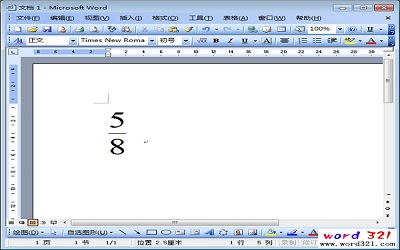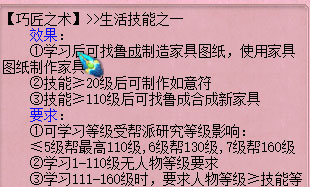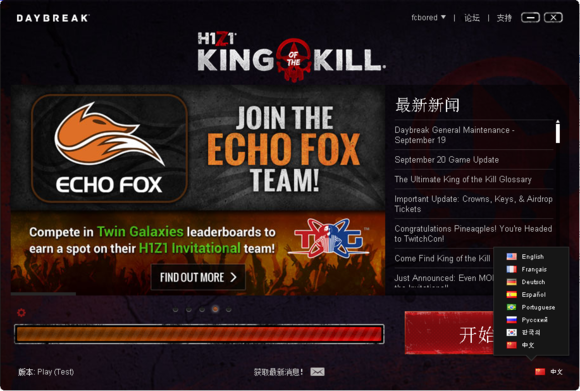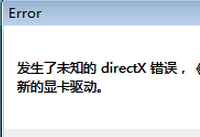用微信小程序开发手势解锁的方法教程
发布时间:2017-04-05 14:16 22来源:www.ushendu.com
今天小编来和大家聊一聊用微信小程序开发手势解锁的方法,手势密码解锁比输入密码解锁操作起来要方便许多。所以今天的教程就是给大家介绍一下用微信小程序开发手势解锁的详细教程。
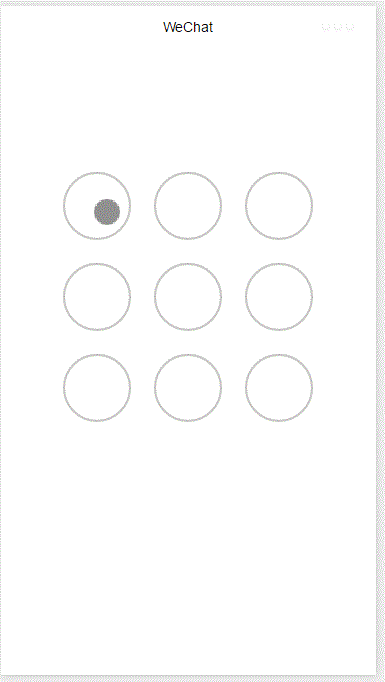
整个功能基于canvas实现,首先添加画布组件,并设定样式
<!--index.wxml-->
<viewclass="container">
<canvascanvas-id="id-gesture-lock"class="gesture-lock"bindtouchstart="onTouchStart"
bindtouchmove="onTouchMove"bindtouchend="onTouchEnd"></canvas>
</view>
.gesture-lock{
margin:100rpxauto;
width:300px;
height:300px;
background-color:#ffffff;
}
手势解锁实现代码在gesture_lock.js中(完整源码地址见末尾)。
初始化
constructor(canvasid,context,cb,opt){
this.touchPoints=[];
this.checkPoints=[];
this.canvasid=canvasid;
this.ctx=context;
this.width=opt&&opt.width||300;//画布长度
this.height=opt&&opt.height||300;//画布宽度
this.cycleNum=opt&&opt.cycleNum||3;
this.radius=0;//触摸点半径
this.isParamOk=false;
this.marge=this.margeCircle=25;//触摸点及触摸点和画布边界间隔
this.initColor=opt&&opt.initColor||'#C5C5C3';
this.checkColor=opt&&opt.checkColor||'#5AA9EC';
this.errorColor=opt&&opt.errorColor||'#e19984';
this.touchState="unTouch";
this.checkParam();
this.lastCheckPoint=null;
if(this.isParamOk){
//计算触摸点的半径长度
this.radius=(this.width-this.marge*2-(this.margeCircle*(this.cycleNum-1)))/(this.cycleNum*2)
this.radius=Math.floor(this.radius);
//计算每个触摸点的圆心位置
this.calCircleParams();
}
this.onEnd=cb;//滑动手势结束时的回调函数
}
主要设置一些参数,如canvas的长宽,canvas的context,手势锁的个数(3乘3,4乘4),手势锁的颜色,手势滑动结束时的回调函数等。并计算出手势锁的半径。
计算每个手势锁的圆心位置
calCircleParams(){
letn=this.cycleNum;
letcount=0;
for(leti=0;i<n;i++){
for(letj=0;j<n;j++){
count++;
lettouchPoint={
x:this.marge+i*(this.radius*2+this.margeCircle)+this.radius,
y:this.marge+j*(this.radius*2+this.margeCircle)+this.radius,
index:count,
check:"uncheck",
}
this.touchPoints.push(touchPoint)
}
}
}
绘制手势锁
for(leti=0;i<this.touchPoints.length;i++){
this.drawCircle(this.touchPoints[i].x,this.touchPoints[i].y,this.radius,this.initColor)
}
this.ctx.draw(true);
接下来就是识别用户的滑动行为,判断用户划过了哪些圆圈,进而识别出用户的手势。
在touchstart和touchmove事件中检测触发并更新画布
onTouchStart(e){
//不识别多点触控
if(e.touches.length>1){
this.touchState="unTouch";
return;
}
this.touchState="startTouch";
this.checkTouch(e);
letpoint={x:e.touches[0].x,y:e.touches[0].y};
this.drawCanvas(this.checkColor,point);
}
onTouchMove(e){
if(e.touchState==="unTouch"){
return;
}
if(e.touches.length>1){
this.touchState="unTouch";
return;
}
this.checkTouch(e);
letpoint={x:e.touches[0].x,y:e.touches[0].y};
this.drawCanvas(this.checkColor,point);
}
检测用户是否划过某个圆圈
checkTouch(e){
for(leti=0;i<this.touchPoints.length;i++){
letpoint=this.touchPoints[i];
if(isPointInCycle(e.touches[0].x,e.touches[0].y,point.x,point.y,this.radius)){
if(point.check==='uncheck'){
this.checkPoints.push(point);
this.lastCheckPoint=point;
}
point.check="check"
return;
}
}
}
更新画布
drawCanvas(color,point){
//每次更新之前先清空画布
this.ctx.clearRect(0,0,this.width,this.height);
//使用不同颜色和形式绘制已触发和未触发的锁
for(leti=0;i<this.touchPoints.length;i++){
letpoint=this.touchPoints[i];
if(point.check==="check"){
this.drawCircle(point.x,point.y,this.radius,color);
this.drawCircleCentre(point.x,point.y,color);
}
else{
this.drawCircle(this.touchPoints[i].x,this.touchPoints[i].y,this.radius,this.initColor)
}
}
//绘制已识别锁之间的线段
if(this.checkPoints.length>1){
letlastPoint=this.checkPoints[0];
for(leti=1;i<this.checkPoints.length;i++){
this.drawLine(lastPoint,this.checkPoints[i],color);
lastPoint=this.checkPoints[i];
}
}
//绘制最后一个识别锁和当前触摸点之间的线段
if(this.lastCheckPoint&&point){
this.drawLine(this.lastCheckPoint,point,color);
}
this.ctx.draw(true);
}
当用户滑动结束时调用回调函数并传递识别出的手势
onTouchEnd(e){
typeofthis.onEnd==='function'&&this.onEnd(this.checkPoints,false);
}
onTouchCancel(e){
typeofthis.onEnd==='function'&&this.onEnd(this.checkPoints,true);
}
重置和显示手势错误
gestureError(){
this.drawCanvas(this.errorColor)
}
reset(){
for(leti=0;i<this.touchPoints.length;i++){
this.touchPoints[i].check='uncheck';
}
this.checkPoints=[];
this.lastCheckPoint=null;
this.drawCanvas(this.initColor);
}
如何调用
在onload方法中创建lock对象并在用户触摸事件中调用相应方法
onLoad:function(){
vars=this;
this.lock=newLock("id-gesture-lock",wx.createCanvasContext("id-gesture-lock"),function(checkPoints,isCancel){
console.log('over');
s.lock.gestureError();
setTimeout(function(){
s.lock.reset();
},1000);
},{width:300,height:300})
this.lock.drawGestureLock();
console.log('onLoad')
varthat=this
//调用应用实例的方法获取全局数据
app.getUserInfo(function(userInfo){
//更新数据
that.setData({
userInfo:userInfo
})
that.update()
})
},
onTouchStart:function(e){
this.lock.onTouchStart(e);
},
onTouchMove:function(e){
this.lock.onTouchMove(e);
},
onTouchEnd:function(e){
this.lock.onTouchEnd(e);
}
以上就是今天分享的全部内容,百度一下“u深度”,更多手游资讯、时事新闻、软件教程一一为你呈现,还等什么,赶紧关注起来吧!